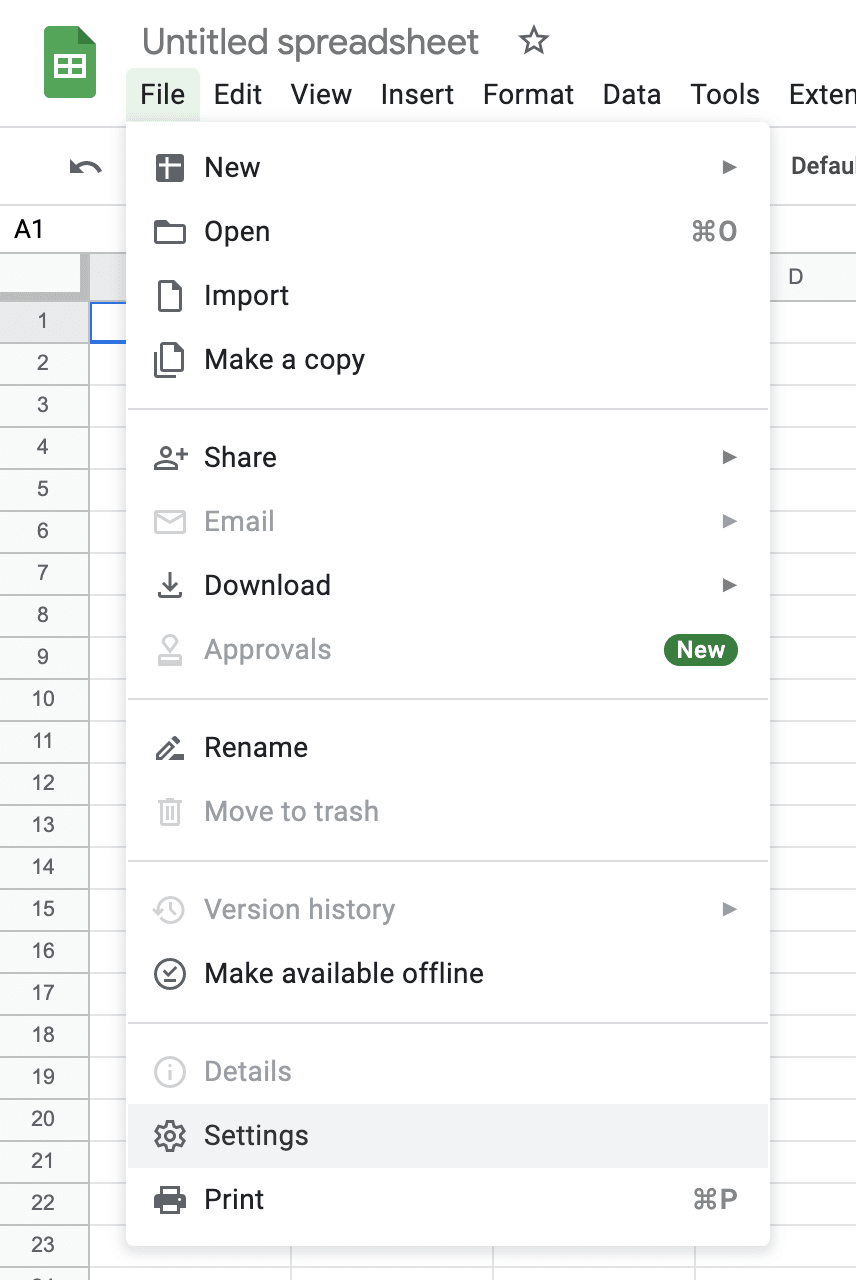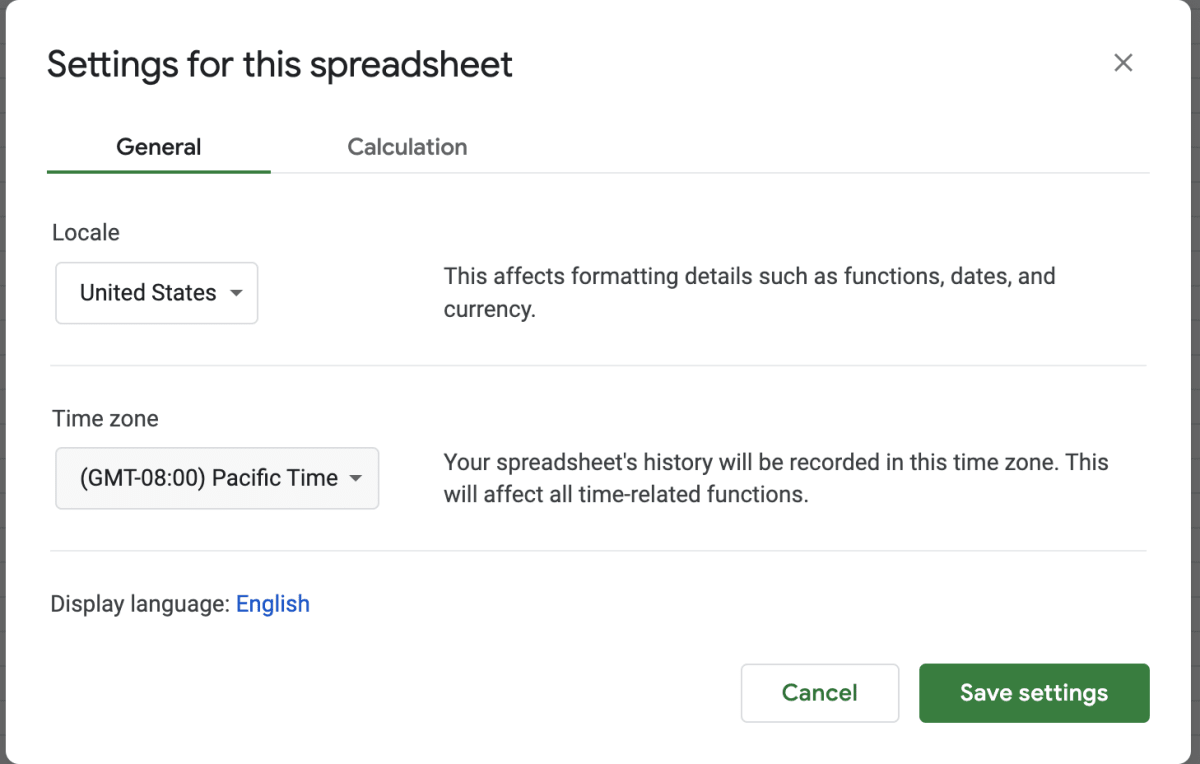How does SyncWith use Timezone
When SyncWith inserts dates into your google sheets, it needs to use a timezone to indicate what day and time to put. The same moment can be represented by a different day and time in different timezones, for example as I right this its late at night on Thursday, but its likely already Friday in other parts of the world.
Timezone Discrepancies
A difference in timezone can be a common source of small differences between different systems, for example when comparing data from SyncWith in Google Sheets to the original source (eg Facebook Ads, Google Analytics, Shopify, etc).
How does SyncWith handle Timezones
- SyncWith uses the timezone from your Google Sheet.
- When a new report is created, the current timezone from your Google Sheet is saved into the connection, so that when the report is updated we can use that same timezone
Changing the Timezone that SyncWith uses
- First check (or change) the timezone in your Google Sheet
- Once the timezone is correct in your google sheet then you will need to recreate any report(s) again, to cause them to use the new timezone.
See below for how to view and change the timezone in Google Sheets: