Our detailed guide
The Ultimate Guide to Increasing Ad CTRs on Your Google Ads Copy
Last updated: October 6th, 2023

Dan Gurbalov
Digital Marketing Manager
Regarding Google Ads, the best indicator of whether your ad copies are optimized per keyword or targeting is the CTR (Click-through rate). Typically, when you reach millions of impressions your CTR goes down, and your CTR goes up when your impressions are limited.
This means a high CTR is not always something to celebrate. Seeing an extremely high CTR might indicate you are experiencing problems with volume or targeting. Things are not as simple as they look.
But worry not, with this article, you’ll learn much more than the basics of how to increase the CTRs of your Google Ads copies healthily.
What Influences CTRs on Google Ads and SEM?
In SEM (Search Engine Marketing), more specifically in Google and Bing ads, ad descriptions and ad headlines (titles) are the most important elements.
CTRs are influenced by a variety of factors:
Specifically, we will focus on headline and ad description copy and from then we can individually improve each one while comparing it to all others.
Your Google Ads Copy Can Stand Out. Here’s How
A Google ad copy with a high CTR means one of two things. You either click-bait users, which isn’t what you want to do, or you summarize exactly what they were looking for in the best possible way for them to understand. Clickbait would eventually lead to lower conversions and bad ad quality scores.
Ad copy should be personalized based on the audience you are targeting. If your to-go customer needs to be more educated, your copy should consist of simple words and straight-to-the-point sentences. Instead, if you’re targeting specialists within a certain field you can use professional terms and specific language. It is crucial to your success to know the optimal complexity of ad language you should strive for.
1. Headlines and Descriptions
Headlines are the most crucial ad element in Google Search Ads. They should contain the most important information that practically screams to the user - “This is what you’re looking for!”. And the description should be a confirmation of that.
Differentiating Your Google Ads Headlines With Ads Transparency Center
For us to pull a good deal of differentiation off, we can do some serious customization per keyword with the help of keyword insertion, which will be discussed in the point below. Otherwise, the basics here are to make the headline copy stand out by doing something better than the competitors.
Luckily, Google introduced the Google Ads Transparency Center, which alongside tools like SemRush, you can utilize to precisely study the strategies of all your competitors, one by one.

To do that, go to the transparency center, select your preferred region and type of advertisement, and write your competitor’s website domain in the search field. In the example case, let’s say we want to market an app or treadmills and our biggest competitor would be
https://www.onepeloton.com/.
Once we do that, we will be able to see all the ads running that are connected to this domain.

Select one, you would like to inspect closer. After you do that, you will be able to see all variations.
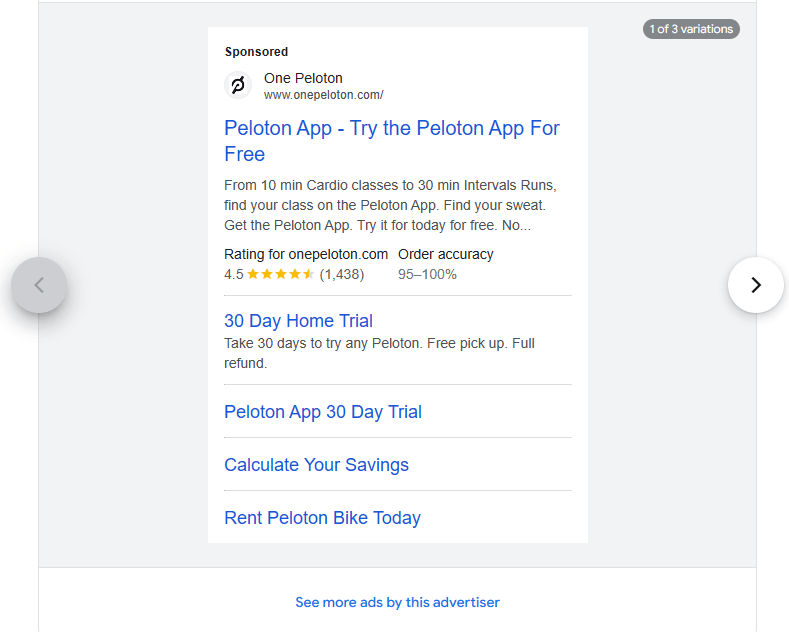
Now is the time to start asking yourself some questions like:
- What is my competitor doing in terms of ad structure?(In this case, their snippets are a combination of key selling points like renting today and a free trial, and calls to action.)
- What has my competitor done in terms of ad copy?(For these specific variations, what changes is the cardio session length, thus allowing Peloton to target both people who want a 10-minute cardio session and people who want a longer one.)
- What can I do better than them?(Depending on your product or service, to be profitable in the market you must have a competitive advantage, stick it out.)
The competitive advantage that you have can be used as a key selling point in your headlines and descriptions or even snippets in some cases. Imagine your competitor’s bikes cost $1000, and you offer the same quality bikes for free. Instead, you charge a monthly subscription fee for the application only
Write the Description First!
You can market yourself very differently based on your business model. In Peloton’s case, they’re displaying the length of the cardio session but what if the users don’t care about that, and instead they want to socialize with people from home while working out in a group? People can get lonely.
Write a Google ads description based on that hypothesis. It should look something like this:
Free online training sessions with mixed groups, no equipment required, from 10 to 30 minutes duration, try today with a professional coach.
If this is the message you want to send, now take the most important details and make headlines out of them. And later re-work the description to strengthen the headline.
Free Online Training Sessions, With a Professional Coach, No Equipment Required
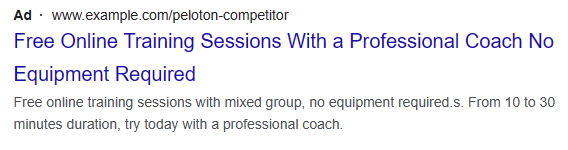
Now that our headlines look good and battle all objections a potential conversion could have, we can go back to re-writing the ad description to strengthen the ad headline.
2. Make the Ad Copy Relevant to Every Search With Google Ads Keyword Insertion
Every query can trigger a different set of your ads, based on the keywords the user used in their search. In the case of offering many different yet closely related services or products, you can utilize keyword insertion.
And it’s not as complicated as it sounds. You can simply utilize a keyword insertion code like this one in your headline:
{ KeyWord: Men Running Shoes }
The search term the person is looking for is not always the same as the keyword. In the first example below, Google will replace Men Running Shoes with Men Sports Shoes, if the user has searched for men sports shoes. This makes the ad more relevant to the person’s search.
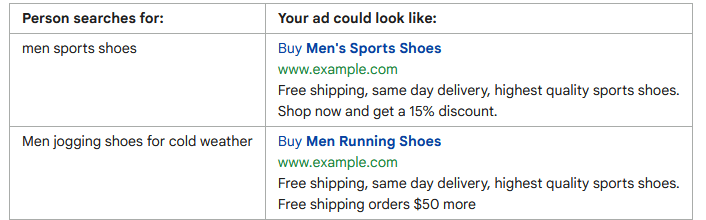
In the second case, the search term is much longer. Google will resort to the initial Men running shoe keyword and utilize it in the headline instead. You can read Google’s full guide on how to set up keyword insertion.
3. How to Fight Objections
Convincing someone to click on your ad means all their initial objections are gone. These objections can also be assumptions that you need to clear out of the way. Objection fighting can clarify:
- The price. Is it free to start? Free to start.
- People hate giving debit or credit card details. Can they start without a card? No card is required.
- Does the service require an up-front subscription? Cancel any time.
- Are the cardio sessions too long or too short?10-30 minute cardio sessions duration.
- Location-based. If you are promoting a physical location, you should mention it. That would attract the local people, who you are targeting anyway.
Without fighting objections in headlines and descriptions, your Google Ad copy is practically begging the users to be skipped.
4. Exporting Google Ads to Google Sheets
Unarguably one of the best ways to measure and optimize the CTR of all your Google ads at once is to export them to Google Sheets and set up automatic daily updates, based on which you can enhance the ad copies of your headlines and descriptions.
To export your ad copies, install SyncWith by opening up a Google Sheets document, going to Extensions > Add-ons > Get add-ons, and installing the first one - SyncWith | Google Analytics GA4, Facebook Ads, API. It’s free to use and easy to set up in 2-3 minutes.
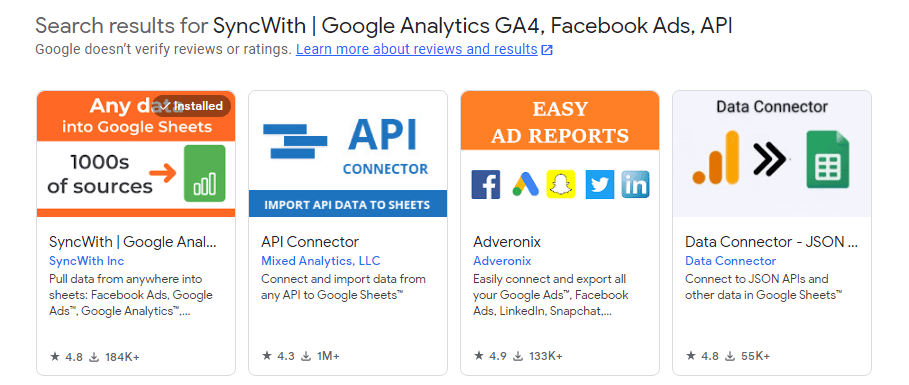
Once you do that, you can launch the sidebar by going to Extensions > SyncWith | Google Analytics GA4, Facebook Ads, API > Launch sidebar
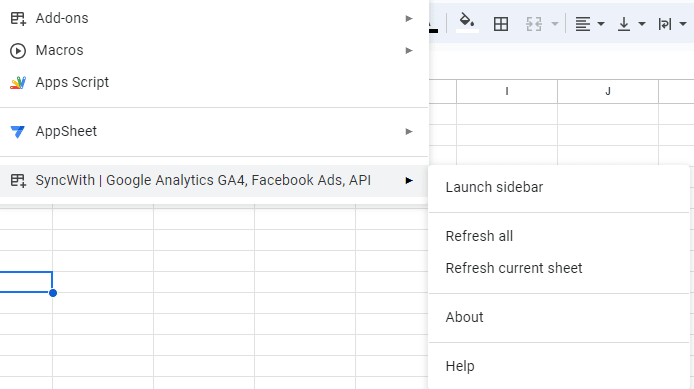
You will be prompted to connect the Google account you wish to export from. For an optimal experience, Google Chrome is recommended. Create a new report, select Google ads and then it’s time to add the metrics and dimensions we want.
New Report > Google Ads

For the software to work and generate a functional report, we need metrics and dimensions that work together. Depending on whether you are using responsive search descriptions or not, there are two ways to set up the export.
1. Exporting Headlines and Descriptions of Responsive Search Ads
If you’re using responsive search ad descriptions, select the following fields in the metrics and dimensions:
- Ad ID
- CTR
- Ad Group ID
- Ad Group Name
- Campaign Name
- Responsive Search Ad Descriptions
Your export should look something like this:
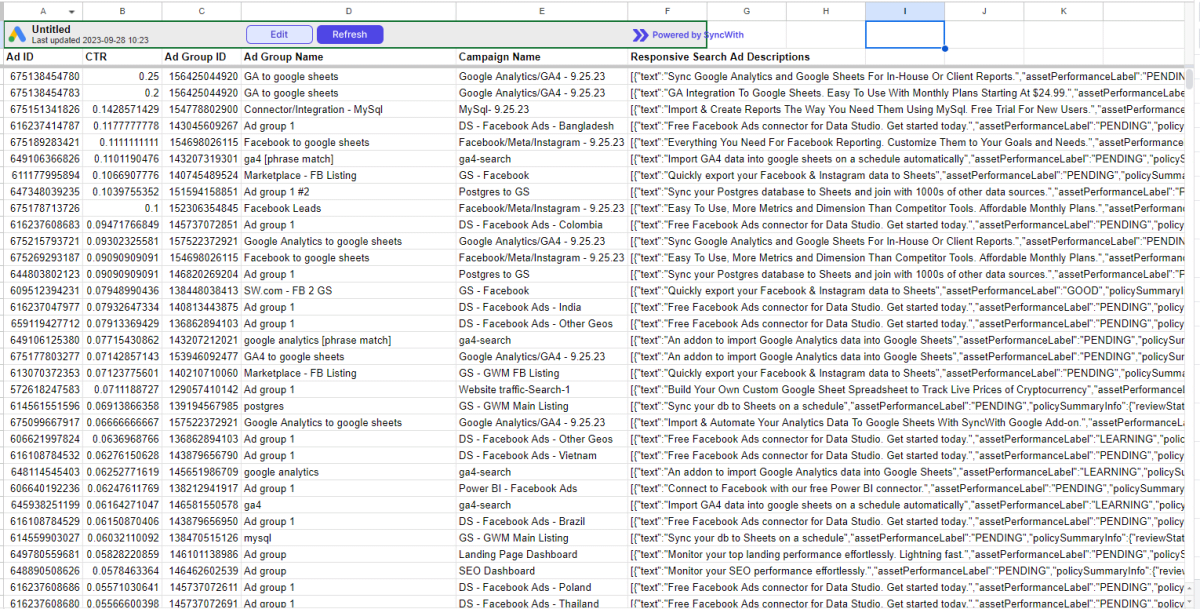
This will give you an eagle-eye view of all your ads. You can format the CTR field to present the information comprehensively. This will export all ad info in one cell, and it’s very easy to work with. Don’t worry, when the report gets refreshed, it will be presented in the newly formatted way.
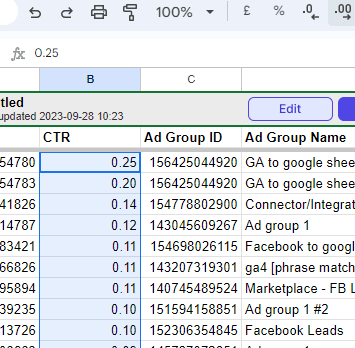
In our case 0.25 = 2.5%. You can now add filters, and conditional formatting to partially analyze the correlation between the ad copies and the CTR. You can also filter this report by clicking on the Edit button in the helpbar.
For better visibility, we recommend sorting by CTR for this purpose. By applying the following:
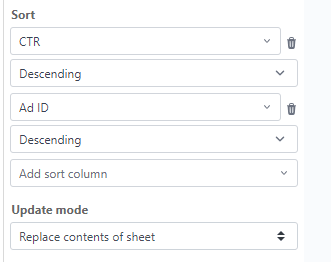
2. Exporting Search Ad Headlines
In the previous example, we exported both ad description copies and headlines in one cell. If you wish to work on headlines only, you can do it by adding the following metrics and dimensions to your newly generated report:

After you do so, spotting the CTR codependency with certain words and phrases becomes much easier. You will see how a higher CTR can be influenced by certain USPs (unique selling propositions) showing in headlines.
Why Should You Export Google Ads to Google Sheets?
The report you just generated with SyncWith will automatically update in an interval of your choosing. The most commonly picked option is to update ads daily. This allows digital marketers to monitor the performance of each ad.

Although ad optimization is not a daily practice for most, scheduling the ads for daily updates eliminates all potential analytical mistakes that can be made by forgetting to refresh the reports.
- 1. Customized Reporting: by exporting to Google Sheets, you can customize your reports and organize your data to meet very specific needs. This allows the marketer to create specific dashboards and charts and to visualize the ad performance in several ways.
- 2. Proper Data Analysis: Exporting Google Ads Data to Google Sheets takes little time but simultaneously allows for identifying trends and gaining serious insights into keywords, descriptions, and headlines that perform well.
- 3. Easier Collaboration: Exporting to Google Sheets allows for an easy way to work and analyze ad elements. You can even outsource it to contractors or freelancers and monitor their work in real-time.
- 4. Historical Archive: You can save previous reports, and make sure you have archived historical versions of all your ad copies, headlines, and descriptions. This way you can take a look back at what you’ve done and how you can reuse it in the future.
Exporting to Sheets has many more applications than just optimizing ad copy. You can rely on it for budgeting, visualization, dashboard creation, conditional formatting, and even setting up alerts and spotting trends. Here’s a detailed guide on how to Export Google Ads Data to Google Sheets and how to conditionally format your cells for better insights.
Automate Your Reporting Today
Optimizing Google Ads is a full-time job. Imagine having to run Facebook Ads, Tik-Tok ads, Bing, search, and display at the same time. Looking at everything in a different way makes it quite hard to do some cross-channel analysis.
SyncWith allows you to export all of that in the same Google sheet report that automatically updates based on your preference. Regardless of the ads you’re running, If you’re looking to optimize your campaigns, SyncWith is the key to doing it without extensive manual labor. Don’t wait, start using SyncWith today.