Google Sheets Integration
YouTube Analytics to Google Sheets
By SyncWith
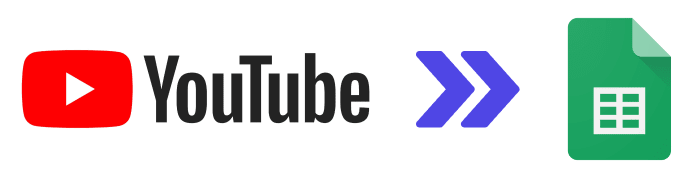
YouTube Analytics Google Sheets integration
The SyncWith Google Sheets addon enables you to connect YouTube analytics to Google Sheets to report on all your videos' engagement and performance. Fast. Easy. Free to get started.
Install the Addon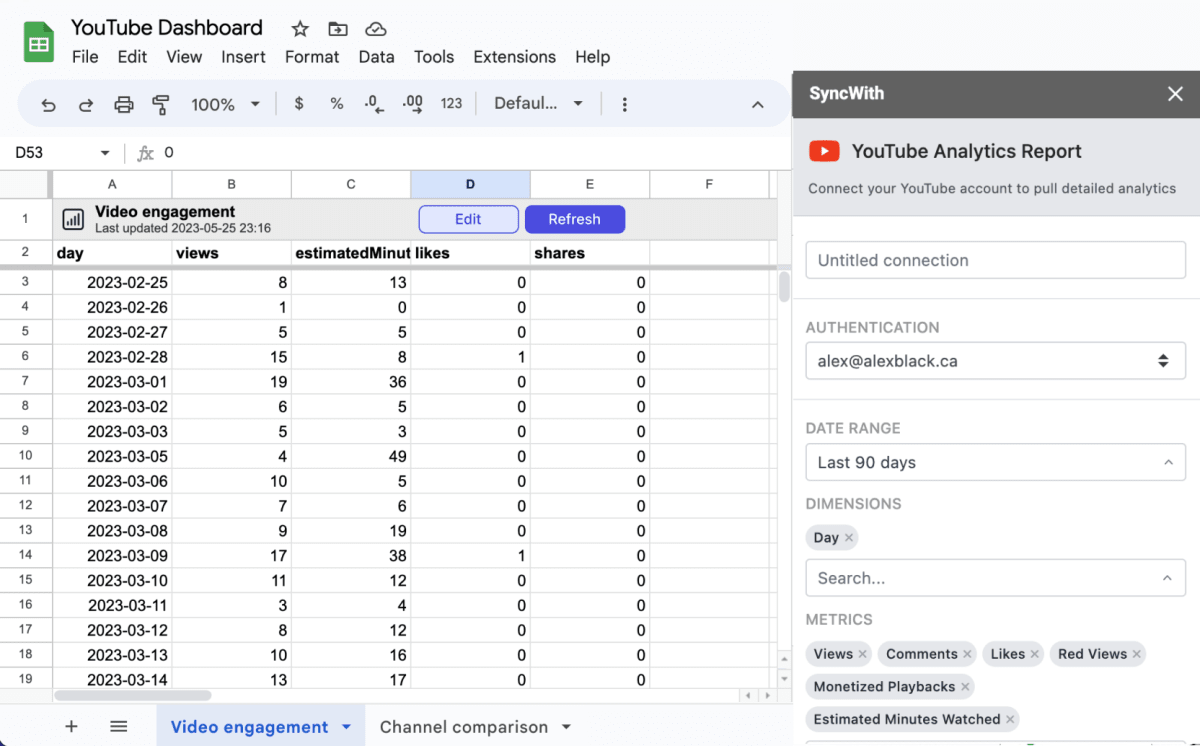
Easily build custom YouTube Analytics reports in Google Sheets
The YouTube Analytics integration gives you the power to slice and dice your video data to get the insights you need for your business.
Schedule automatic updates
Automatically update your engagement reports data daily, hourly or every five minutes
Pull data from dozens of dimensions and metrics
From high-level summary to nitty-gritty details, we've got you covered, whatever you're looking to report on. Pull views, comments, likes, ad impressions, revenue and more
Multiple accounts
Whether you're tracking data for in-house purposes, or creating reports for hundreds of clients at an agency, you're not limited.
Chart and analyze data
Use the power of Google Sheets to add charts, sparklines, pivot tables and more
YouTube Analytics capabilities
 Dimensions Custom reports that you pull can be grouped by dimensions to summarize. Pivot the data by dimensions to get a different view of the data. Dimensions include: date, channel, country, ad type, video, os and more.
Dimensions Custom reports that you pull can be grouped by dimensions to summarize. Pivot the data by dimensions to get a different view of the data. Dimensions include: date, channel, country, ad type, video, os and more.
 Metrics Choose the key metrics to report on, including: impressions, views, likes, comments, revenue, monetized playbacks, shares and more more.
Metrics Choose the key metrics to report on, including: impressions, views, likes, comments, revenue, monetized playbacks, shares and more more.