Completely customizable
Choose the dimensions you want to report on: time period, customer type, product, variant, warehouse country and more.
Multi Store Reporting
Manage single or multiple stores: sales, inventory, orders, and more.
Orders
Pull all order data including order number, customer, shipping, fulfillment, sales, returns, discounts and more
Sales
Report on sales at any level by net sales, total sales, gross sales, include returns, refunds, discounts, line items, and more.
Inventory
Track current inventory by product, variant, warehouse, and more.
Full fidelity
Report on custom metafields, object properties, options, tags, collections and more
 Shopify to Google Sheets
Shopify to Google Sheets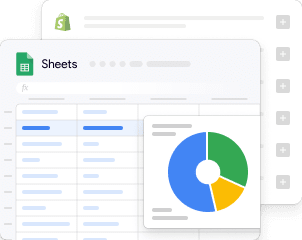

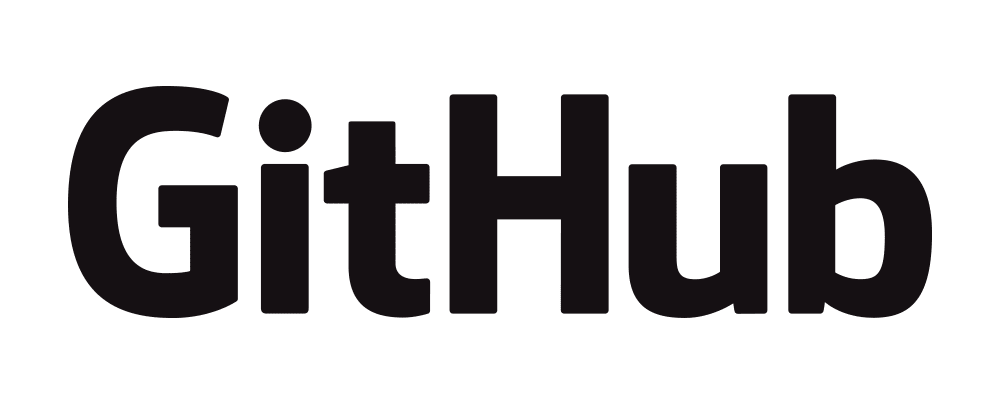


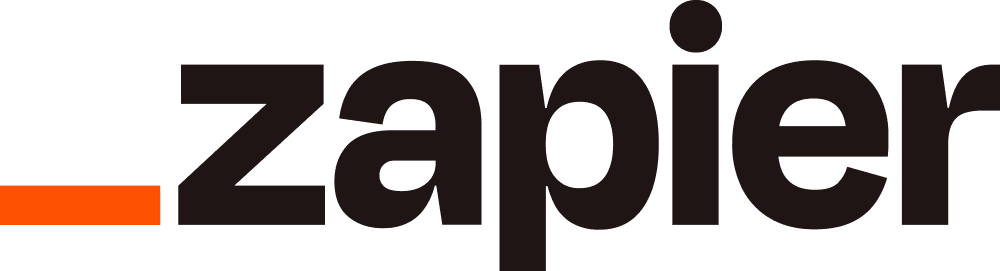

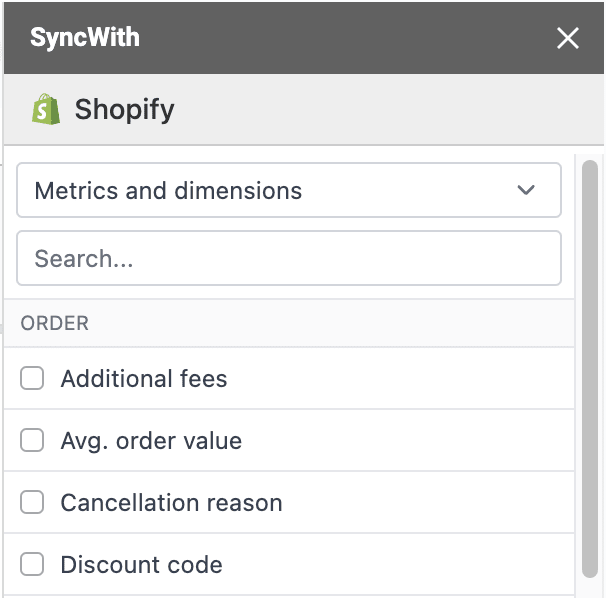
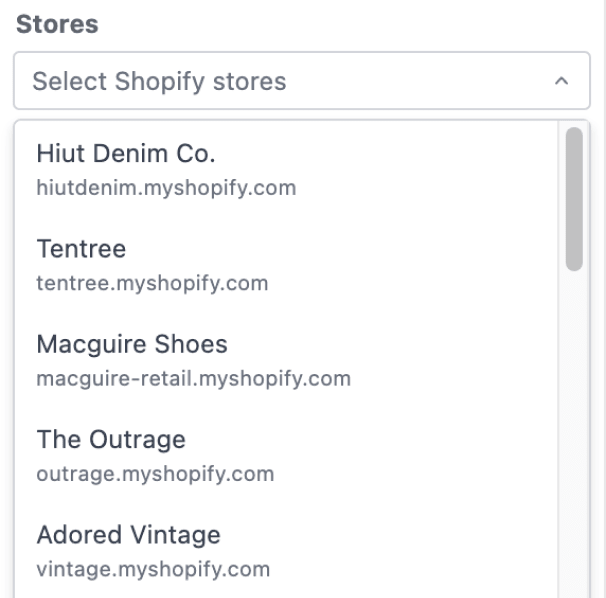
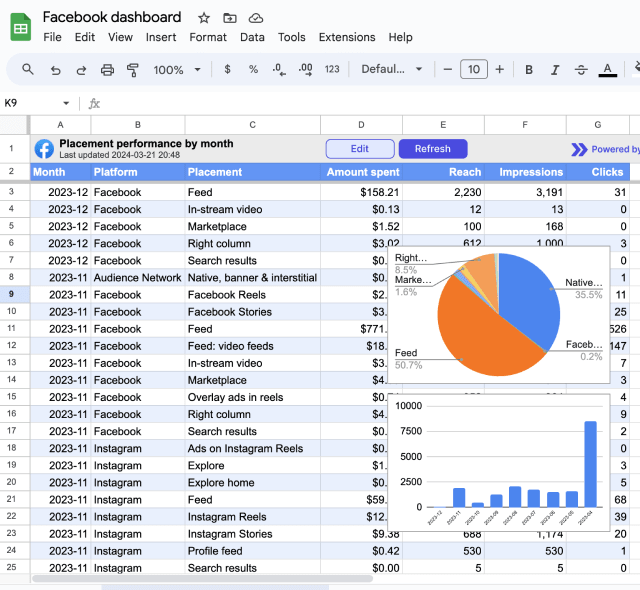
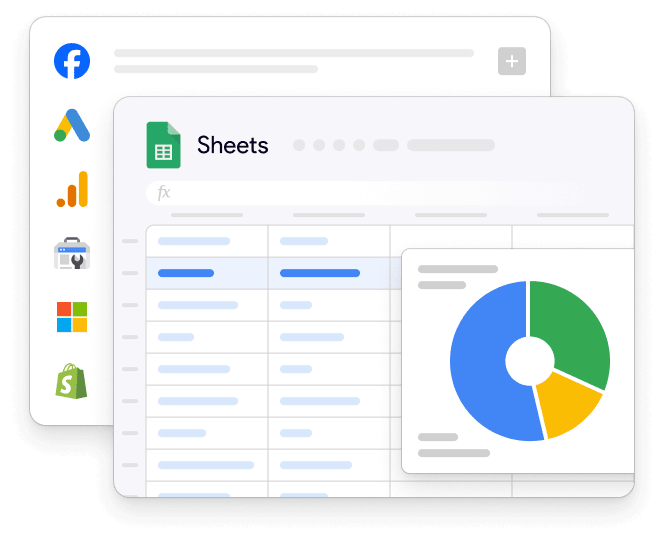
 Facebook Ads
Facebook Ads Google Analytics
Google Analytics Google Ads
Google Ads Shopify
Shopify MySQL
MySQL Postgres
Postgres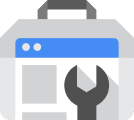 Google Search Console
Google Search Console
 Explore SyncWith Connectors for Looker Studio
Explore SyncWith Connectors for Looker Studio