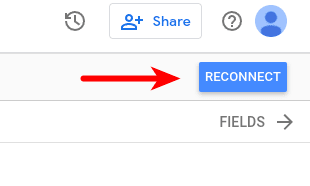You may see a Community Connector Error dialog box with a message like this:
Please edit the data source and reconnect your Facebook Ads account.
This indicates that some aspect of your data source configuration has stopped working. You will need to re-connect the data source to get your report working again. Please follow these steps.
1. Click the Resource menu
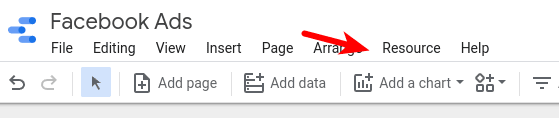
2. Click the Manage added data sources item
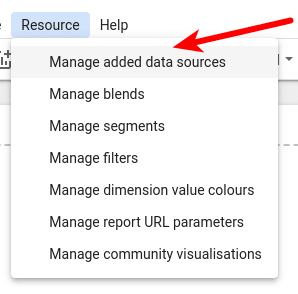
3. Click on the open link icon for the data source

4. Complete the data source wizard to reconnect your Facebook ad account. Start by clicking on the link to connect a new Facebook account:

5. On the Facebook permissions screen, approve access. This screen may vary in appearance.
6. Click NEXT to refresh the configuration wizard.

7. Use the dropdown to select your Facebook account:
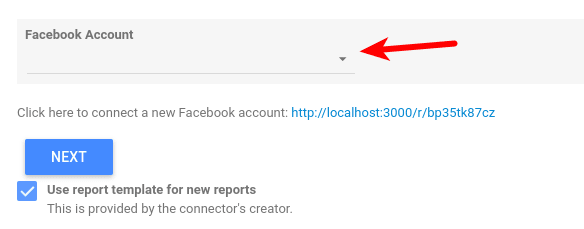
8. After picking your account, click NEXT to refresh the configuration wizard.
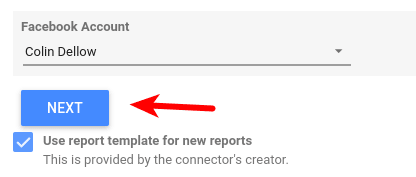
9. Your Facebook account may have access to more than 1 ad account. Pick the ad account that you wish to connect to using this data source.

- Click the RECONNECT button in the upper right corner.